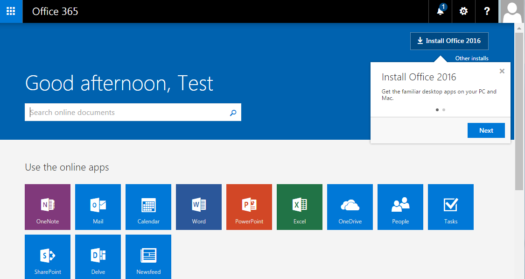Announcing Office 365 for all MS/US Students!
From the desk of Raegan McCallum, Director of Information Technology:
In order to help our students prepare for success this school year, we’re providing Microsoft Office to every student in grades 6-12 free of charge. With Office 365, your child will now have access to the latest version of Word, for writing; Excel, for spreadsheets; PowerPoint, for presentations; OneNote, for organization and note taking; and much more. (Visit the Brook Hill Office 365 webpage for additional details and FAQs.)
Important! Students MUST login to the Brook Hill Portal & complete their registration before they can use their Brook Hill email account or access any documents in their OneDrive cloud storage!
Registering on the Brook Hill portal is simple:
- Login at office.brookhill.org
- Answer the security questions
- Set the timezone
- Start using Office 365!
USERNAMES & PASSWORDS
All students in grades 6-12 have been issued a Brook Hill username & password. This username and password is used to login to Brook Hill computers as well as for connecting mobile devices to Brook Hill WiFi.
Username: A student’s username is generally “firstname.lastname” (example: john.doe). When accessing the Brook Hill portal, students need to add “@brookhill.org” to their username (example: [email protected]).
Password: Each student has already set his/her own password. Please note: the school does NOT keep track of student passwords. If students are unable to login due to a forgotten password, they will need to come to the Tech Office to have it reset.
FIRST TIME ACCESS
- On your home computer or mobile device, go to office.brookhill.org
- Enter the student username (in email format) and password
- Click Sign In
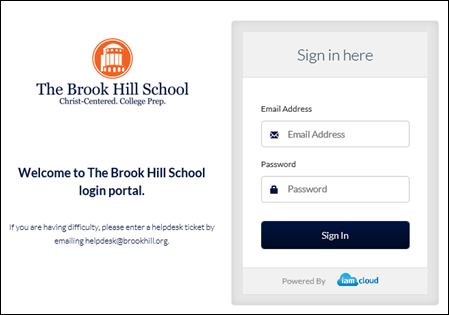
- Answer the Security Questions. This is only needed the first time a student logs into the portal. Please note: most 7th & 8th grade students already completed this step during their computer classes!
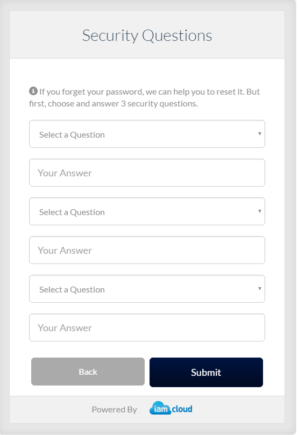
- If prompted, set the language and time zone.
- Click Save

- You are now logged into Office 365!