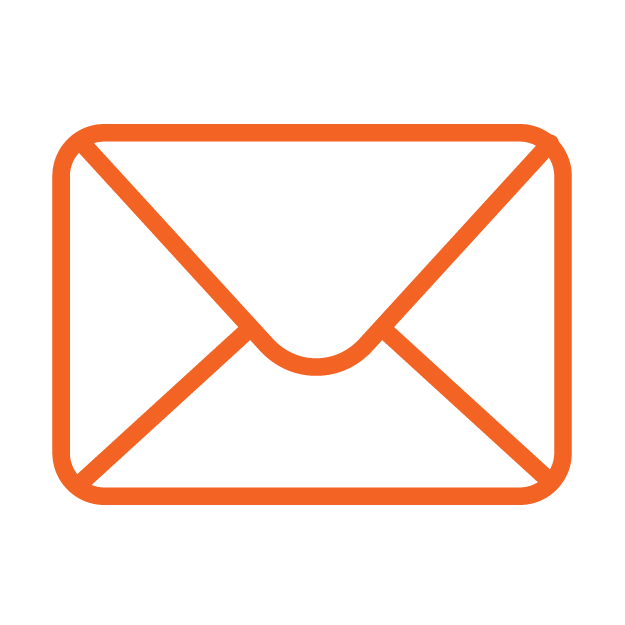Missing BH Emails? Check your Junk Mail
Some Gmail users have recently reported that they are not receiving emails from Brook Hill. If you feel like this may be happening to you, the first step is to check your Junk Mail folder.
If you find email from Brook Hill is going to your junk mail folder, there are two things you will need to do: Mark the emails as Not Spam, then create a filter for all Brook Hill email. Here’s how.
- Login to Gmail using a computer. This cannot be done from your phone!
- In the Junk Mail folder, click on the email(s) from Brook Hill, then click the Not SPAM button. This will move the email to your inbox. This step will only move the individual emails and will not prevent future emails from going to junk.
- To prevent future emails from Brook Hill going into Junk Mail, you will need to create a filter.
- Click on the cog (gear) icon in the top-right corner, and then Settings
- Click on the Filters and Blocked Addresses tab, then click on Create a new filter
- Enter “brookhill.org” in the From field (make sure it is only brookhill.org and not a specific person at Brook Hill)
- Click Create filter with this search.
- Click the Never send it to Spam check box.
- Click the Create Filter button.
This will create an exception for all emails coming from Brook Hill. Gmail will automatically bypass the junk mail folder and place the messages in your inbox.